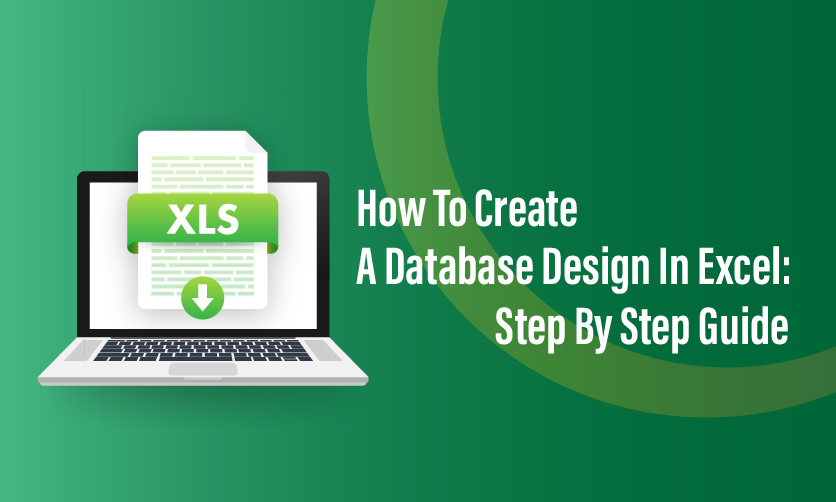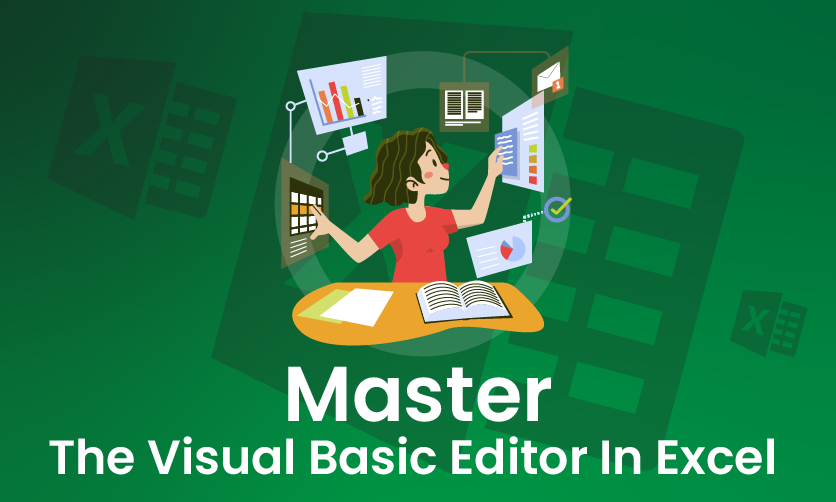Advanced Conditional Formatting In Excel with Process and Examples
Do you want to know how to do advanced conditional formatting in Excel? If yes, you must read this article till the end to get a clear insight about it. Advanced conditional formatting in Excel refers to the use of some complex rules, multiplier conditions, and formulas. Additionally, you can format cells that are based on trends, errors, and patterns in data sets.
Conditional formatting in Excel converts raw data in the form of visual insights within just a few clicks. You can easily track the sales trends and you can monitor the sales trends as well as project deadlines by analyzing survey results.
Conditional formatting in Excel can help you spot patterns, make data-driven decisions, and highlight outliners.
Table of Contents
- What Is Advanced Conditional Formatting In Excel?
- Key Features Of Advanced Conditional Formatting
- How To Use Conditional Formatting To Highlight Cells Based On Another Cell In Excel?
- How To Modify Conditional Formatting In Excel?
- How To Remove The Conditional Formatting In Excel?
- Best Uses of Excel Conditional Formatting
- Techniques Of Advanced Conditional Formatting
What Is Advanced Conditional Formatting In Excel?
Advanced Conditional Formatting in Excel refers to the use of complex rules, formulas, and multiple conditions to dynamically format cells based on specific criteria. It enhances data visualization and helps highlight important trends, errors, or patterns in datasets.
Conditional formatting is a feature in Excel spreadsheets as it is used to maintain the status of the result easily. In most cases, color-based formatting is used to emphasize, highlight, and differentiate among the data as well as information stored in data spreadsheets.
Key Features Of Advanced Conditional Formatting
There are several key features of advanced conditional formatting that you must be well aware of. Some of its key features of it are as follows:-
1. Using Formulas For Conditional Formatting
- For dynamic formatting, excel allows custom formulas despite predefined rules.
- Example:- Highlight all the cells greater than the average value of the range.
Formula:- A1> Average( $A$1: $A$11)
2. Multiple Conditions In A Single Rule
- In conditional formatting, Excel supports AND & OR functions.
- Example: You can highlight all the values above 80 and below 90.
- Formula:- = AND( A1>80, A1<90)
3. Make Use Of Conditional Formatting Within Data Bars, Icon Sets, and Color Scales
- Data Bars: Within the range data visualization representations can be done using data bars.
- Color Scales: You can easily apply the gradient-based color coding ( Starting from lowest to highest values).
- Icon Sets: In most of the cases, it shows flags, arrows, and symbols.
4. Conditional Formatting For Duplicate & Unique Values
- Highlights and detects duplicate or any unique entries in the datasheet.
- In most cases it is found in the home > conditional formatting > highlight cells rules> Mention duplicate values.
5. Conditional Formatting Across Multiple Sheets
You need to apply the conditional formatting by referencing all the data from other sheets. This can make things easier for you.
6. Conditional Formatting With Dates
You must highlight all the upcoming deadlines overdue all the task with some specific date ranges. However, you must highlight all the due dates that are present within the next 7 days.
7. Using Conditional Formatting For Blanks & Errors
- You need to highlight the blank cells =ISBLANK(A1)
- Highlight errors =ISERROR(A1)
8. Conditional Formatting With Macros
In the case of more advanced automation, all the conditional formatting can be modified using VBA. Additionally, you must be well aware of the scenarios before formatting on Macros.

How To Use Conditional Formatting To Highlight Cells Based On Another Cell In Excel?
There are some simple steps that you need to follow while using conditional formatting in Excel. So, let’s explore the facts to have a clear idea into it:-
1. Prepare The Data Set
Enter data in the Excel spreadsheet. It is one of the crucial facts that you should be well aware of.
2. Highlight The Cells Comprises Of Values
The highlighted cell rules property allows you to format the cell rules based on various conditions like less than, greater than, or continuing specific text. Additionally, you must follow the below mentioned steps to highlight some specific cells.
- Select the Column
You must select the column where you want to make an application of conditional formatting.
- Choose the conditional formatting
You must go to the Home Tab and Click On the conditional formatting. You must select the highlight cells rules and click on greater than.
Alternatively, you must click on the shortcut Alt + H+L to open the conditional formatting menu.
3. Enter The Value And Press OK
You must go to the Home Tab you must click on the conditional formatting click on highlight cell rules after that click on greater than.
4. Preview The Results
Press on the Enter button to preview all the results. Cells that comprise salaries that are greater than $60000 will be highlighted with the help of red color.
5. Follow The Clear Rules
If you need to remove all the conditional formatting then you must use the Clear Rules option.
Step 1: Click On clear rules
First, you need to go home > then conditional formatting> clear the rules > select clear rules from the selected cells. ( or the entire sheet).
Step 2: Preview Results
The conditional formatting will be wiped out from the selected cells.
6. Top Or Bottom Rules – Identifies The Outliners
All the top and bottom rules will highlight the highest and lowest values in the data set. Some of the key steps that you must follow from your end are as follows:-
Step 1: Select The Cells
You must select all, the performance score column
Step 2: Select The Formatting Rules
You must click on Home > conditional formatting> Top or Bottom Rules >Top 3
Step 3: Preview All The Results
All the conditional formatting will be removed from all the selected ranges.
7. Complete Conditional Formatting With Formulas
Using conditional formatting allows you to create custom rules beyond your built-in options. With the help of an example, you can understand the complete process. These rules are beyond the built-in options.
Example:- The task is to highlight employees in the sales department.
Step 1: Select The Data Set
You must select the data range starting from (A1: E9)
Put the Formula
- Click on the Format and select the Fill Color (e.g. Green) after that click on OK
Step 3: Preview all the results
All the employees present in the sales department will get highlighted due to this fact.
8. Using The Color Scales To Visualize Data
In most cases, the color scales by using the gradient colors to represent medium, high, and low values.
Example: You must apply all the color scales to bonus percentage:-
Step 1: Select All The Bonus Columns
Select the bonus column from (E2:E9)
Step 2: You must select the color scales and choose the color scales
You must go to the Home tab and select the conditional formatting and you must select the color scales and select the red, yellow Green scales( or any type of preferred scale)
- Yellow represents the medium values.
- Green represents the highest bonus percentages.
- Red represents the lowest bonus percentages.
Step 3: Preview Results
Select the color scale pattern to preview the results.
9. Highlighting Blank Or Any Duplicate Cells
In some cases, empty cells indicate all the missing data. Conditional formatting will assist you in identifying them easily.
Example: You must highlight the empty cells in the dataset.
Step 1: Select the entire data set( In the below example we have selected A2: E9)
Step 2: Select The New Rule
Click On Home> conditional formatting > New rule
Step 3: Select The Format Only Cells That Contain
- In the drop-down, you must select the blanks.
- You must click on Format, pick a color, and click on Ok.
Step 4: Preview All The Results
Select the color and preview the results
How To Modify Conditional Formatting In Excel?
You can easily modify the existing conditional formatting rule in Excel by following some simple steps:-
Step 1: Select The Cells
Click on any of the cells that comprise of conditional formatting rule applied.
Step 2: Open The Rules Manager
You must go to the Home Tab by clicking on the Conditional formatting by selecting manage rules.
Step 3: Select The Rule Edit
In the rules manager dialog box, you must select the rule you want to modify and you should click on edit rule.
Step 4: Make Changes & Start Applying On It
You must upgrade the settings as per the edit development rule window as needed then you must click on Ok to make application of changes.
How To Remove The Conditional Formatting In Excel?
You can easily remove all the conditional formatting in Excel using two simple methods:-
Method -1 Using The Clear Rules Option Remove The Conditional Formatting
This method allows you to remove all the conditional formatting from all the selected cells or the entire sheet.
Step 1: Select All the Cells:-
- You must highlight all the cell range that comprises all the conditional formatting you want to remove.
- If you want to remove all the formatting from the entire sheet you can skip by selecting the specific step.
Step 2: Go To The Conditional Formatting
- In the ribbon, you must click on the home tab.
- Within the styles group, you just need to click on conditional formatting.
Step 3: Clear The Rules
- From the drop-down menu select the clear rules.
- To remove the formatting only from the selected range you must clear the rules from selected cells.
- In order to remove the conditional formatting from the worksheet clear the rules from the entire sheet.
Method 2: Make Use Of Rules Manager To Remove Specific Conditional Formatting
All the methods are useful when you want to remove and edit some specific rules without affecting others.
Step 1: Select The Cells
- You must click on any cell within the range where you have applied the conditional formatting.
- If you are not sure then you must select the entire sheet that will display all the rules in the next step.
Step 2: Open The Rules Manager
- You should go to the Home tab by clicking on the conditional formatting by selecting the manage rules from the drop-down menu.
Step 3: Select The Rules To Delete
- The conditional Formatting rules manager window will appear in it.
- From the show formatting rules for your drop-down select either the current location from the entire sheet.
- You must select the rule that you want to remove and click on the delete rule.
Step -4 Make Changes & Apply
You must edit all the settings as per the edit format rule window as required after that click on Ok to make the changes.
Method 3: Make Use Of Keyboard Shortcut To Undo Conditional Formatting
- Select the range of cells from which you want to remove conditional formatting.
- Press Alt + H + L + C
Alt → Opens the ribbon shortcuts
H → Selects the Home tab
L → Opens the Conditional Formatting menu
C → Clears rules
Choose:
- S → Clear Rules from Selected Cells
- E → Clear Rules from the Entire Sheet
Best Uses of Excel Conditional Formatting
Some of the best uses of Excel conditional formatting that you must be well aware off are as follows:-
1. Highlighting Top & Bottom Values
You can make use of conditional formatting to highlight all the highest and lowest values in a data set so that you can identify significant data points. Additionally, you should get through the details of it while getting things done in perfect order.
2. Data Bars & Color Scales
You must represent all the data visually using all the data bars or color scales. This will help you to create an intuitive map, making all the patterns and trends more apparent. However, you should get through the process that can boost the scope of proper recording.
3. Icons Sets
Apply all the icon sets to all the cells by using all the symbols such as arrows or checkmarks to access data quickly on checkmarks. It helps to access data against preset conditions. These are some of the best uses of conditional formatting that you must be well aware of.
Techniques Of Advanced Conditional Formatting
There are several techniques of advanced conditional formatting in Excel that you must be well aware of. Some of the key factors that you should be well aware of from your end are as follows:-
1. Use Formulas In Conditional Formatting
- Instead of using predefined rules, you can apply formulas to create custom conditions.
- Example: Highlight rows where sales exceed 10,000:
2. Applying Conditional Formatting To Entire Rows
Select a range and use formulas like:
3. Icon Sets For Data Visualization
Use icons (arrows, traffic lights, etc.) to represent trends or comparisons.
Example:
- Green ↑ for values above 80%
- Yellow → for 50-80%
- Red ↓ for below 50%
4. Data Bars For Quick Comparision
- Adds bars inside cells to compare values visually.
- Found under Conditional Formatting → Data Bars
5. Color Scales For Gradient Effects
- Helps visualize data distribution by applying a gradient of colors based on values.
- Example: Green for highest, Red for lowest, and Yellow for mid-range values.
6. Highlighting Duplicates Or Unique Values
- Example: Format Column B based on values in Column A
- Formula: =$A2=”Completed” (Applies formatting to Column B)
7. Conditional Formatting Based On Another Cell’s Value
If built-in features are not enough, use VBA macros to apply more complex rules dynamically. Additionally, you must be well aware of the scenarios that are essential for your basic conditional formatting in Excel.
Few insightful articles on Excel to improve your knowledge:
Final Take Away
Hence, these are some of the crucial facts that you should be well aware of when you want to do the advanced conditional formatting in Excel. Here, you have to follow the right strategy that can assist you in boosting your brand value to a greater level.
You can share your views and opinions in our comment box this will help you to meet your needs easily. Ensure that you maintain the correct solution from your endpoints. Try to develop a better solution than your counterpart.
- 30 Essential Final Accounts Questions & Answers - December 12, 2025
- Professional Courses For Commerce Students With High Pay - December 5, 2025
- Job Guarantee Vs Job Assistance: Core Points Of Differences Between The Two - November 28, 2025

.jpg)