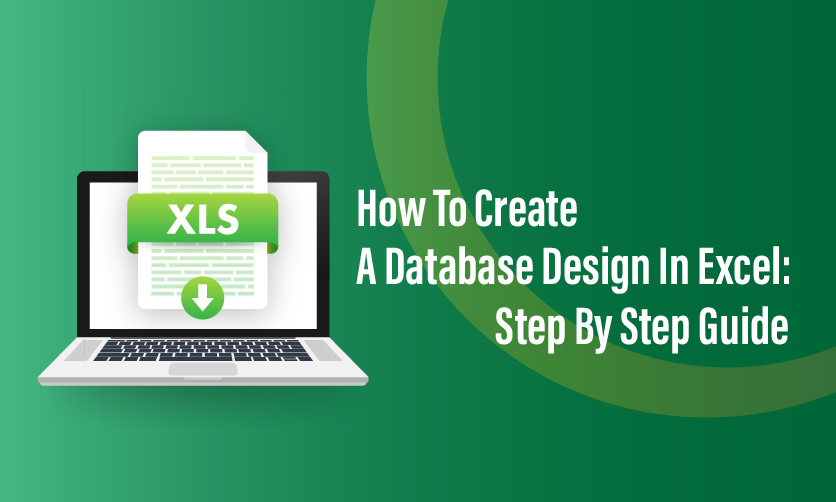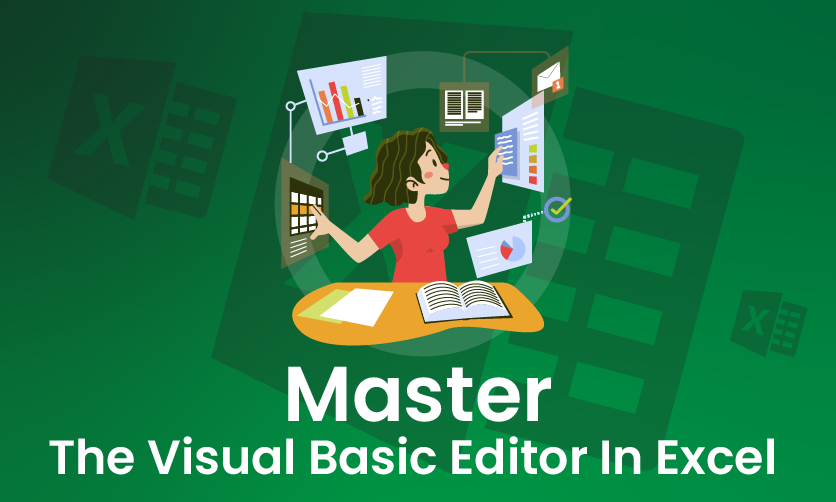Flash Fill In Excel: What Is it & Step By Step Tutorial
Flash Fill In Excel is a highly flexible tool that is integrated with MS Excel. This offers a quick way to manage and enter the new data. In this article, you will get the complete insight about the usage of Flash Fill in Excel.
The source data in Flash Fill usually follows a consistent pattern. Every time you need to update the source data as you refresh the flash fill results. You cannot make your choices in the dark in this regard.
The application of correct Flash Fill data can make things work perfectly well for you in all possible manner. So, lets get through its details to have a clear insight to it.
Table of Contents
- What Is Flash Fill In Excel
- How Does Flash Fill Work?
- How Flash Fill Works: Step-by-Step Mechanism
- Ways To Trigger Flash Fill
- Flash Fill Keyboard Shortcuts
- Adding Flashfill To Quick Access Tool Bar
- Optional: Adjust QAT Position
- Using Flash Fill From The QAT
- Tips For Freshers
- Troubleshooting
- Extract Data -Flash Fill Example -1
- Join Names- Flash Fill Example -2
- Separate Names- Flash Fill Example -3
- Reformat The Numbers – Flash Fill Example 4
- Limitations Of Flash Fill
- Steps to Turn Off Flash Fill (Automatic Suggestions)
What Is Flash Fill In Excel?
Flash Fill in Microsoft Excel is a smart data entry tool that automatically fills in values in a column based on patterns it detects in your data. It simplifies repetitive tasks by recognizing relationships between adjacent data entries and applying them to complete a list without requiring formulas or macros. Introduced in Excel 2013, Flash Fill is particularly useful for formatting, splitting, combining, or extracting data quickly.
How Does Flash Fill Work?
Flash Fill in Microsoft Excel is a powerful feature that automatically fills data in a column by recognizing patterns in your input, without requiring formulas or macros. It analyzes the data you type, compares it to adjacent columns, and applies the detected pattern to complete the remaining cells. Below, I explain how Flash Fill works in a clear, step-by-step manner, tailored for students or fresher accountants, with emphasis on its mechanism and practical application.

How Flash Fill Works: Step-by-Step Mechanism

1.Pattern Detection:
- When you type data in a cell (usually in a new column next to existing data), Excel scans your input and nearby columns for relationships or patterns.
- It looks for consistent transformations, such as splitting text, combining data, reformatting, or extracting parts of data.
- Example: If you have “John Doe” in column A and type “John” in column B, Excel detects you’re extracting the first name.
2. Learning From Examples:
- Flash Fill typically needs 1–2 examples to identify the pattern. The more examples you provide, the more accurate it becomes.
- It uses machine learning-like algorithms to infer rules based on your input (e.g., “take text before the space” for splitting names).
- Example: Typing “Doe” in another column for the last name reinforces the pattern.
3. Auto-Suggestion:
- After detecting a pattern, Excel displays suggested values in greyed-out text for the remaining cells in the selected column.
- These suggestions appear as you type additional examples or when you trigger Flash Fill manually.
- Example: After typing “John” in B1, Excel may suggest “Jane” and “Bob” for B2:B3 if A2:A3 contain “Jane Smith” and “Bob Johnson”.
4. Application of Pattern:
- You can accept the suggestions by pressing Enter or manually trigger Flash Fill to apply the pattern to the selected range.
- Excel fills the cells with the inferred values, replicating the transformation across the column.
- The results are static text or numbers, not formulas, so they don’t update if the source data changes.
5. Error Handling:
- If the pattern is ambiguous or inconsistent, Flash Fill may produce incorrect results or fail to suggest anything.
- You can undo (Ctrl + Z) and provide more examples to refine the pattern or manually correct errors.
Ways To Trigger Flash Fill
- Automatic: Excel often activates Flash Fill automatically after you type a second example, showing greyed-out suggestions. Press Enter to accept.
- Manual:
- Type one or more examples, select the range to fill (including the example cells), and:
- Go to Home > Fill > Flash Fill (in the Editing group), or
- Press Ctrl + E (keyboard shortcut), or
- Go to Data > Flash Fill (in the Data Tools group).
- Type one or more examples, select the range to fill (including the example cells), and:
- Note: Manual triggering is useful when Excel doesn’t auto-detect the pattern or you want to control the range.

Flash Fill Keyboard Shortcuts
In Microsoft Excel, Flash Fill can be triggered using keyboard shortcuts to save time, especially for repetitive data entry tasks. Below are the primary keyboard shortcuts associated with Flash Fill, explained clearly for students or fresher accountants.
1. Primary Shortcut: Ctrl + E
- Function: Activates Flash Fill manually after you type an example in a cell.
- How to Use:
- Type the desired output in the first cell (e.g., extracting “John” from “John Doe”).
- Select the range where you want Flash Fill to apply (including the example cell).
- Press Ctrl + E.
- Excel applies the detected pattern to the selected cells.
- Note: Works in Excel 2013 and later (Windows). May not be supported in older versions or some Excel for Mac releases.

2. Accepting Auto-Suggestions: Enter
- Function: Confirms Flash Fill’s automatic suggestions when Excel detects a pattern and displays greyed-out text in the remaining cells.
- How to Use:
- Type 1–2 examples in a column (e.g., “John” in B1 for “John Doe” in A1).
- If Excel shows greyed-out suggestions (e.g., “Jane” in B2), press Enter to accept.
- Note: This isn’t a dedicated shortcut but part of the auto-trigger process.

Few related topics for your knowledge
- Mastering Advanced Data Validation In Excel: Essential Techniques To Learn
- Custom Number Formatting In Excel: Learn Amazing Tricks To Employ
- Top 25+ Shortcut Keys For Excel: Work Like A Pro
- How to Use Python in Excel – Tutorial and Tips
- Learn From The Best Advanced Excel Courses Online
- Apply For Most Demanding Advanced Excel Courses
3. Undo Flash Fill: Ctrl + Z
- Function: Reverses a Flash Fill action if the results are incorrect or unwanted.
- How to Use:
- After Flash Fill applies a pattern, press Ctrl + Z to undo the changes.
- Adjust your example or select a different range and retry Ctrl + E.
- Note: Standard undo shortcut, not specific to Flash Fill but critical for error correction.

Adding Flashfill To Quick Access Tool Bar
Adding the Flash Fill command to the Quick Access Toolbar (QAT) in Microsoft Excel allows you to access it with a single click, streamlining data entry tasks. Below are step-by-step instructions tailored for students or fresher accountants, using both mouse and keyboard methods, based on Excel 2013 and later versions (Windows).
Method 1: Using the Ribbon (Mouse)
- Locate the Flash Fill Command:
- Open Excel and go to the Home tab on the Ribbon.
- In the Editing group, find the Fill dropdown (usually next to Sort & Filter).
- Alternatively, go to the Data tab, where Flash Fill is in the Data Tools group.
- Add To QAT:
- Right-click the Flash Fill button (not the Fill dropdown).
- Select Add to Quick Access Toolbar from the context menu.
- The Flash Fill icon (a small grid with a lightning bolt) appears on the QAT, typically located above the Ribbon or below it, depending on your settings.
- Verify:
- Check the QAT (usually at the top-left or below the Ribbon) to confirm the Flash Fill icon is added.
- Click the icon to trigger Flash Fill manually when needed (after typing an example).
Method 2: Using Excel Options (Mouse)
- Open Excel Options:
- Click the File tab > Options (at the bottom of the left pane).
- In the Excel Options dialog box, select Quick Access Toolbar from the left menu.
- Add Flash Fill:
- In the Choose commands from dropdown, select All Commands (or Commands Not in the Ribbon if Flash Fill isn’t visible).
- Scroll through the list and find Flash Fill.
- Select Flash Fill and click the Add button to move it to the right pane (Customize Quick Access Toolbar).
- (Optional) Use the Up or Down buttons to reorder the command’s position on the QAT.
- Save Changes:
- Click OK to close the Excel Options dialog box.
- The Flash Fill icon is now added to the QAT.
Method 3: Using Keyboard For Accessibility
- Access the Ribbon:
- Press Alt to display Key Tips (letters/numbers next to Ribbon tabs).
- Press H to select the Home tab or D for the Data tab.
- Navigate to Flash Fill:
- Use Tab or arrow keys to move to the Fill dropdown (Home tab) or Flash Fill button (Data tab).
- For Home tab, press Tab until you reach the Fill group, then use arrow keys to locate Flash Fill.
- Add to QAT:
- Press Shift + F10 or the Windows Menu key to open the context menu.
- Press A to select Add to Quick Access Toolbar.
- Verify:
- Press Alt again, then use arrow keys to navigate to the QAT and confirm the Flash Fill icon (you’ll hear “Flash Fill” if using a screen reader).
Optional: Adjust QAT Position
- By default, the QAT is above the Ribbon. To move it below for easier access:
- Right-click the QAT > select Show Below the Ribbon.
- Or, go to File > Options > Quick Access Toolbar > Toolbar Position and select Show Below the Ribbon.
- Note: Command labels (text names) are only visible if the QAT is below the Ribbon.
Using Flash Fill From The QAT
- After adding, click the Flash Fill icon on the QAT (or press Alt followed by the Key Tip number, e.g., Alt + 5 if it’s the fifth command) to apply Flash Fill.
- Example: Type “John” in B1 for “John Doe” in A1, select B1:B3, and click the QAT Flash Fill icon to fill “Jane” and “Bob” based on the pattern.
Tips For Freshers
- Why Add to QAT?: Saves time in accounting tasks like splitting transaction descriptions (e.g., “Equipment – $5000” to “Equipment”) or formatting account codes, especially for capital/revenue transaction analysis.
- Check Excel Version: Flash Fill and QAT customization are available in Excel 2013 and later (Windows). Some Mac versions may lack Flash Fill or have limited QAT options.
- Verify Icon:The Flash Fill icon is a small grid with a lightning bolt. If it’s not visible, ensure you right-clicked the correct command.
- Undo Errors: If Flash Fill misapplies a pattern, press Ctrl + Z to undo.
- Practice: Try adding Flash Fill to the QAT and use it to extract vendor names or reformat financial data to build confidence.
Troubleshooting
- Flash Fill Not in List: Ensure All Commands is selected in Excel Options, as Flash Fill may not appear under Popular Commands.
- QAT Not Visible: Right-click the Ribbon > Show Quick Access Toolbar or go to File > Options > Quick Access Toolbar > Check Show Quick Access Toolbar.
- Flash Fill Not Working: Ensure it’s enabled via File > Options > Advanced > Editing Options > Check Automatically Flash Fill. Restart Excel if needed.
If you need a visual example (e.g., a table showing QAT setup steps) or help with a specific accounting-related Flash Fill task, let me know!
Extract Data -Flash Fill Example -1
All the employee codes are extracted from the Employee code. You must go through this example to have a clear idea into it.

To segregate names present in column A you must start typing all the names in column B. Now if you drag the names and fill all the rest of the columns below then it will not work.

You can now witness all the filled columns with named data. However, you should not make any kinds of mistakes from your end.
Join Names- Flash Fill Example -2
Joining names in Microsoft Excel using Flash Fill is a quick way to combine data from multiple columns (e.g., first name and last name) into a single column without formulas. Flash Fill detects patterns in your input and automatically fills the remaining cells. Below, I provide step-by-step instructions tailored for students or fresher accountants, focusing on combining names (e.g., for financial records or client lists)

Separate Names- Flash Fill Example -3
You can also do the vice versa action using Flash Fill. It can separate names from all the given email addresses .
In this case, you need to pick the first as well as the last names from the emails and you need to write them down within all the column B and C. Additionally, you need to select B2 and you need to click on the Flash Fill option and then you need to select C2 and Flash Fill option
Now, if you press the B2 and C2 option at a time you will find that Flash fill option will get deactivated. So, you need to choose them separately.

Reformat The Numbers – Flash Fill Example 4
Flash Fill can reformat the numbers. Here, we want to convert the given numbers into social security numbers. We will follow the same path – Apply flash fill and achieve the desired number format.


Limitations Of Flash Fill
There are several limitations of Flash Fill. Some of the key factors that you should know here in this regard are as follows:-
-
- Static Output (Non-Dynamic Results).
- Pattern Dependency (Requires Clear, Consistent Patterns)
- Limited to Simple Transformations
- Error-Prone with Inconsistent Data
- Excel Version Compatibility
- No Undo History for Suggestions
Steps to Turn Off Flash Fill (Automatic Suggestions)
- Open Excel Options:
- Click the File tab (top-left corner) to open the Backstage view.
- Select Options at the bottom of the left pane to open the Excel Options dialog box.
- Navigate to Advanced Settings:
- In the Excel Options dialog box, select the Advanced tab from the left menu.
- Disable Automatically Flash Fill:
- Scroll to the Editing options section (usually near the top).
- Find the checkbox labeled Automatically Flash Fill.
- Uncheck this box to disable automatic Flash Fill suggestions (greyed-out text that appears when Excel detects a pattern).
- Note: This only disables automatic triggering; you can still use Flash Fill manually via Ctrl + E, Home > Fill > Flash Fill, or Data > Flash Fill.
- Save Changes:
- Click OK to close the Excel Options dialog box and apply the changes.
- Flash Fill will no longer suggest auto-filled values as you type, but manual activation remains available.
Final Takeaway
Hence, these are some of the crucial factors that you should be well aware off while you want to make use of Flash Fill In Excel. However, you cannot make your choices in the incorrect end.
You can share your views and opinions in our comment box. This will help us to know your take on this matter. However, you must follow the correct solution that can make things easier for you.
- 50 Important Depreciation Questions & Answers For Interview - December 19, 2025
- 30 Essential Final Accounts Questions & Answers - December 12, 2025
- Professional Courses For Commerce Students With High Pay - December 5, 2025

.jpg)