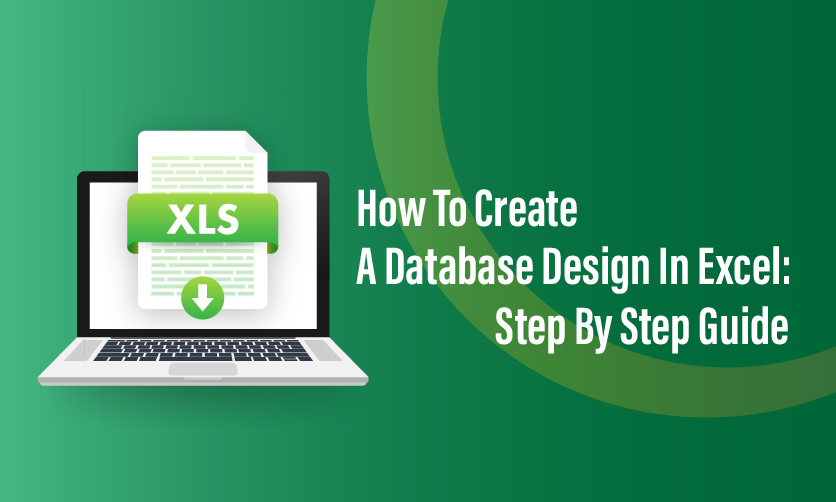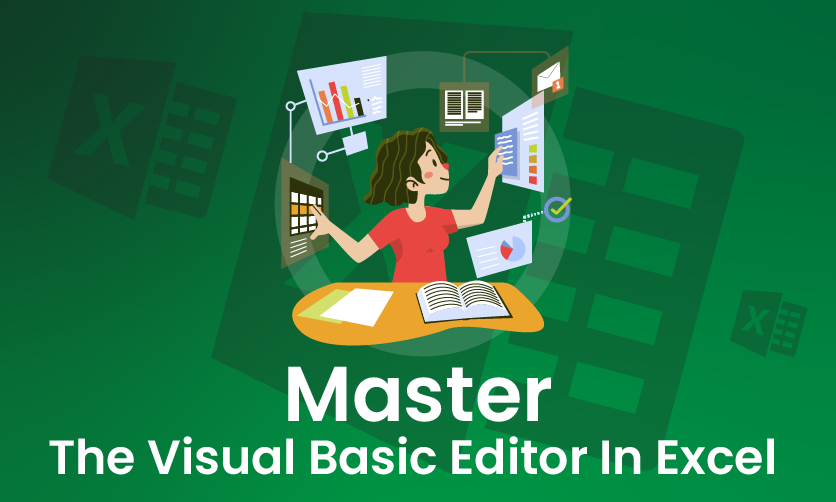Mastering Advanced Data Validation In Excel: Essential Techniques To Learn
Data validation is a method of ensuring and verifying data accuracy and consistency before it is used in downstream applications. Advanced data validation in Excel can ensure that your records are in proper parity with each other.
This is one of the crucial steps in the process of data management this will help you to prevent errors and ensure that the data is reliable and trustworthy. Here, you will have a straightforward look at how data validation can make things work well in your way.
Advanced data validation in Excel can make things work perfectly well in your favor. Here proper and effective planning holds the key.
Table of Contents
- What Is Advanced Data Validation In Excel?
- Different Techniques Of Advanced Data Validation
- Purpose & Impact Of Advanced Data Validation
- Purpose Of Advanced Data Validation In Excel
- Impact of Advanced Data Validation
- How To Remove Data Validation In Excel
- Data Validation Criteria
- Where To Find Data Validation In Excel?
- Data Validation With Formulas
- Input Messages & Error Alerts In Excel
- How To Edit Data Validation In Excel?
- Ways To Set Up Data Validation Error Alerts
- How To Create A Dependent Drop-Down List?
- Conditional Data Validation In Excel
- What Does Data Validation In Excel Do?
What Is Advanced Data Validation In Excel?
Advanced Data Validation in Excel refers to the use of more sophisticated techniques and features beyond basic drop-down lists or simple input restrictions to control and validate the data entered into cells. It allows you to enforce complex rules, create dynamic constraints, and improve data integrity in spreadsheets
Different Techniques Of Advanced Data Validation
There are some crucial techniques you need to follow for advanced data validation in Excel. Some of the key techniques that you should know here are as follows:-
1. Extended Data Validation
This technique involves creating validation rules that depend on values in other cells, using custom formulas to enforce complex, relational constraints. It extends beyond simple input restrictions by dynamically tying the validity of one cell’s data to conditions in multiple cells, worksheets, or even external factors (like dates or calculations).
Key Features
- Relational Rules: Validation depends on values or conditions in other cells.
- Dynamic Behavior: Rules adapt as data changes elsewhere in the spreadsheet.
- Flexibility: Can incorporate Excel’s full range of functions (e.g., IF, AND, VLOOKUP).
How It Works
- Access Data Validation:
- Select the cell or range where you want to apply validation (e.g., B2).
- Go to Data > Data Validation > Allow: Custom.
- Write a Formula:
- The formula must return TRUE for valid entries and FALSE for invalid ones.
- It can reference other cells to create dependencies.
- Add Feedback:
- Use Input Message to guide users and Error Alert to explain invalid entries.
2. Custom Data Validation
Custom Data Validation in Excel is a powerful technique that allows you to define your own rules for what data can be entered into a cell using formulas. Unlike predefined options like lists or number ranges, Advanced Data Validation in Excel gives you full flexibility to create complex, tailored restrictions based on logic, relationships between cells, or specific conditions. These involve in creating tailored validation rules.
Key Features
Rule-Based Data Entry:
- Create rules to allow only specific types of data, such as numbers, text, or dates.
- Define custom ranges or conditions, e.g., “only values greater than 10.”
Custom Formulas:
- Use formulas to set advanced validation criteria, like requiring a value to be less than the sum of two other cells.
Input Messages:
- Add input messages to guide users on what type of data to enter. These messages are displayed when a user selects the cell.
How Does It Work?
Custom Data Validation in Excel works by setting rules or criteria to control what data can be entered into specific cells. Here’s an overview of how it operates:
- Accessing Data Validation:
- Select the cells where you want to apply validation.
- Go to the Data tab on the ribbon and click Data Validation.
- Setting Validation Criteria:In the Data Validation dialog box, choose the type of criteria you want under the Settings tab. Examples include:
- Whole numbers, decimals, dates, or times within a specific range.
- Lists to create dropdown options.
- Custom formulas for advanced validation.
- Input Message:
- Use the Input Message tab to display a helpful prompt when the user selects the cell. This is optional but improves usability.
- Error Alert:On the Error Alert tab, define how Excel responds to invalid entries:
- Stop: Blocks invalid input.
- Warning: Alerts but allows input.
- Information: Displays a message but permits entry.
- Using Custom Formulas:
- For more flexibility, you can create formulas that define the validation rule. For example:
Formula: =A1+B1>C1 ensures that a cell value is greater than the sum of two others.
- For more flexibility, you can create formulas that define the validation rule. For example:
3. Diverse Excel Data Validation
Diverse data validation techniques in Excel refer to the various methods you can use to ensure that data entered into your spreadsheet meets specific conditions. These techniques cater to different types of data and help maintain consistency, accuracy, and efficiency.
Key Features
The key features of diverse Excel Data Validation include the ability to handle various types of data entry restrictions and ensure your spreadsheet remains accurate and organized. Here’s what stands out:
- Flexibility with Data Types:
- Validate numbers, text, dates, times, or dropdown lists.
- Support for advanced logic through custom formulas.
- Range Restrictions:
- Define upper and lower bounds for numerical values, dates, or text length.
- Dynamic Dropdowns:
- Create dependent dropdown lists that adjust based on user selections.
- Custom Validation Rules:
- Use formulas to implement rules such as comparing values in different cells.
- Input Messages:
- Provide helpful prompts to guide users on correct data entry.
How Does It Work?
Diverse Excel data validation works by utilizing various techniques to apply rules for data entry and ensure accuracy across different scenarios. Here’s how it operates:
- Selecting the Range:
- Choose the cells or range where you want to enforce validation rules.
- Accessing Data Validation:
- Navigate to the Data tab on the Ribbon and click Data Validation.
- Applying Various Techniques:
- Predefined Criteria: Restrict data to whole numbers, decimals, text lengths, dates, or times.
- List Validation: Create dropdowns with predefined choices.
- Dynamic Rules: Use custom formulas to create complex rules, such as comparing cell values.
- Dependent Dropdown Lists: Set up cascading lists where options in one list depend on the selection in another.
- Named Ranges: Use ranges with automatically updated validation criteria.
- Guiding with Input Messages:
- Create input messages to provide helpful instructions when a cell is selected.
- Handling Invalid Entries with Error Alerts:
- Stop: Blocks entry entirely.
- Warning: Displays a prompt but allows the entry.
- Information: Shows a message but permits the invalid data.

Purpose & Impact Of Advanced Data Validation In Excel
The purpose of advanced data validation in Excel is to enhance the accuracy, reliability, and efficiency of data entry in spreadsheets. It ensures that users input valid data that adheres to predefined rules, thereby reducing errors and maintaining data integrity. Here’s a breakdown of its purpose and impact:
Purpose Of Advanced Data Validation In Excel
- Maintaining Data Consistency:
- Prevents inconsistent or invalid entries by enforcing predefined criteria.
- Example: Ensures only dates within a project timeline are entered.
- Improving Accuracy:
- Minimizes human errors by restricting input to valid ranges or values.
- Example: Limits numerical values to a specified range, such as scores between 0 and 100.
- Guiding Users:
- Provides clear guidance through input messages and dropdown lists to make data entry intuitive.
- Enforcing Business Rules:
- Implements rules specific to a business or project, such as requiring a valid employee ID or restricting duplicate entries.
- Enhancing User Experience:
- Customizable error alerts and input prompts improve usability and make spreadsheets more user-friendly.
Impact of Advanced Data Validation
- Higher Efficiency:
- Saves time by reducing the need for manual data correction and cleaning.
- Improved Data Quality:
- Results in cleaner, more accurate datasets that are easier to analyze and interpret.
- Reduced Errors:
- Prevents costly errors in calculations, reports, and decision-making processes.
- Supports Collaboration:
- Ensures consistency in team-based projects by enforcing uniform data standards.
- Dynamic Applications:
- Advanced techniques like custom formulas and dependent dropdowns allow for complex scenarios, making it adaptable to diverse requirements.
How To Remove Data Validation In Excel
There are several ways you can adopt to remove the data validation in Excel. You just need to know the way that can make things easier for you in the long run. In this article, you will learn how to remove data validation in Excel.
- Select the Cells: Highlight the cell or range of cells where you want to remove data validation.
- Open Data Validation Options: Navigate to the Data tab on the Ribbon and click on Data Validation in the Data Tools group. Alternatively, right-click the selected cells, and choose Data Validation from the context menu.
- Clear the Validation: In the Data Validation dialog box, click the Clear All button on the Settings tab. This will remove the validation rule(s) for the selected cells.
- Apply the Changes: Click OK to confirm and close the dialog box.
Few Accounting related topics for your knowledge
- Trial Balance In Tally Prime: A Complete Step by Step Process
- Cash Book In Accounting: Definition, Features, Format, Process, Faqs
- Chart Of Accounts In Tally Prime: A Definitive Guide For Beginners
- Top 11 Source Documents In Accounting: Overview, Importance, Types & Usages
- Top 20 Journal Entries Questions And Answers For Interview
- What Is Direct Tax? A Comprehensive Guide To Direct Tax
Data Validation Criteria
Setting up all the data validation criteria in excel includes defining the rules that govern the type of data and its range that will be entered in the cell. It ensures consistency and accuracy of the data. So let’s explore the criteria one after another:-
1. Numerical Criteria
The first step that you need to follow here is to set the cell or range where you want to apply data validation. After that, you need to Go to the Data Tab and you must click on data validation in the data tools group.


In the third step of the settings tab in the data validation dialog box, you need to select whole number, decimal, or between depending on your needs. After that, you need to enter your minimum or maximum values.
2. Text Criteria

For your text criteria, you need to follow the same steps as the of numerical criteria. Now let’s go through the steps to have a clear insight into it.
- In the “settings tab,” you need to select the text length, equal to, not equal to, and other relevant options.
- You need to input the criteria, such as the length of the text or any kind of specific text values.

3. Date Criteria
- You must select the range or cell for your date validation.
- After that you need to go to the data tab and you need to click on the data validation to choose the date in the settings tab.

- You need to specify the criteria such as allowing a date after a certain date.
4. List Criteria
- To create a drop-down list you must select cell or range.
- You must go to the data tab click on data validation and you must select the list that is present in the ettings tab.
- Lastly, you should enter all the items that are separated by commas or you should refer to the range where all the list is located.
Where To Find Data Validation In Excel?
To find Data Validation in Excel, follow these steps:
- Open your Excel workbook.
- Select the cell or range of cells where you want to apply data validation.
- Go to the Data tab on the ribbon at the top of the Excel window.
- In the Data Tools group, click on Data Validation. It’s usually represented by an icon with a checkmark and a dropdown arrow.
Data Validation With Formulas
Excel formulas can act as powerful tools in order to create data validation rules in Excel. As it goes beyond the standard options that are available in data validation settings. When you incorporate all the formulas as per the data validation criteria you can implement more complex checks on validation. This ensures data meets specific requirements.
There are certain steps that you need to follow here:-
- Select all the cells you want to validate.
- You must go to the data tab > Data Validation.

- On the settings tab select “custom” under “allow”.
- You must enter the formula in the formula box. As for example you can prevent users from entering all the duplicate values present in the list. For that you can make use of the following formula.
- Click on Ok

Input Messages & Error Alerts In Excel
You can adopt certain ways to put clear input messages and error alerts in Excel. In this article, you will get clear insights into it. Some of the core factors that you should know here from your counterpart are as follows:-
1. Clear Instructions
You must use clear and concise language when inputting messages to guide users effectively.
2. Specificity
You should mention all the acceptable formats, types of data expected, and value ranges.
3. Actionable
This includes examples, options or instructions for getting corrective actions in error messages.
4. Consistency
You need to maintain a consistent format as well as a message style for better user experience.
How To Edit Advanced Data Validation In Excel?
There are simple tricks to edit data validation in Excel. You must go through the process to have a clear insight into it. Some of the key factors to know about it are numerous.
- Select the Cell or Range: Click on the cell or range of cells where the data validation is applied that you want to edit.
- Open Data Validation Settings: Go to the Data tab on the Ribbon at the top of Excel. In the Data Tools group, click on Data Validation. This will open the Data Validation dialog box.
- Modify the Rules:
- In the Settings tab, you’ll see the current validation criteria (e.g., “Whole number,” “List,” “Date,” etc.). Change the criteria as needed:
- For example, if it’s a dropdown list, edit the Source field to update the list items (e.g., change “Yes,No” to “Yes,No,Maybe”).
- Adjust minimum or maximum values if it’s a number range.
- In the Settings tab, you’ll see the current validation criteria (e.g., “Whole number,” “List,” “Date,” etc.). Change the criteria as needed:
- You can also change the Allow dropdown to switch the type of validation (e.g., from “List” to “Decimal”).
- Customize Input Message (Optional): Switch to the Input Message tab if you want to edit the prompt that appears when someone selects the cell. Update the title or message text.
- Adjust Error Alert (Optional): Go to the Error Alert tab to modify what happens when invalid data is entered. You can change the style (Stop, Warning, Information), title, or error message.
- Apply Changes: Click OK to save your edits. The updated validation will now apply to the selected cells.
If you want to remove data validation entirely, follow the same steps to open the Data Validation dialog box, then click Clear All and hit OK.
Ways To Set Up Data Validation Error Alerts
Setting up data validation error alerts in Excel lets you control how users are notified when they enter invalid data. Here’s how to do it, along with different ways to configure them:
Steps to Set Up Data Validation Error Alerts
- Select the Cell or Range: Highlight the cells where you want to apply data validation and its error alerts.
- Open Data Validation: Go to the Data tab on the Ribbon, then click Data Validation in the Data Tools group.
- Set the Validation Rule: In the Settings tab, define your rule (e.g., “Whole number” between 1 and 100, “List” with specific items, etc.). This determines what’s valid or invalid.
- Configure the Error Alert: Switch to the Error Alert tab in the Data Validation dialog box. Here’s where you customize the alert:
- Show error alert after invalid data is entered: Ensure this box is checked (it’s on by default).
- Style: Choose one of three alert types (details below).
- Title: Enter a short title for the error message (e.g., “Invalid Entry”).
- Error Message: Write a clear message explaining the issue (e.g., “Please enter a number between 1 and 100.”).
- Save: Click OK to apply the rule and error alert settings.
How To Create A Dependent Drop-Down List?
Creating a dependent drop-down list in Excel means making one drop-down menu’s options depend on the selection in another drop-down. This is super useful for things like selecting a category first, then a subcategory. Here’s how to set it up step-by-step:
Step-by-Step Guide
1. Prepare Your Data
You need to organize your data in a structured manner when you typically use separate ranges or tables for every level of the dependent list.
2. Define Named Ranges
You need to assign the named ranges that will be there in a dependent drop-down list. It offers easier referencing within the validation of formulas. Here we have considered three named ranges country, Canada, and the USA.

3. Create The First Drop Down List
Here, you need to select the cell where you want your first drop-down list must appear. Go to the data tab and go for your data validation. In your Settings tab select the list under allow option. Enter =Country. This will put the items in the country-named range in the drop-down list to click on Ok option

4. Create The Dependent Drop Down List
You should select the cell where you wish your dependent drop-down list must appear. Additionally, you must repeat all the data validation processes. Within the settings tab select the custom under allow section. You must enter the formula in the formula box:-
Formula box = Indirect( F2)

5. Click On Ok To Create A Cascading Effect

Conditional Data Validation In Excel
Conditional Data Validation in Excel allows you to apply rules that restrict or modify what can be entered into a cell based on conditions, typically tied to the value of another cell. It’s a step beyond basic advanced data validation in Excel (like fixed lists or ranges) because it uses logic to dynamically enforce rules. Think of it as adding a “if this, then that” layer to your data entry controls.
How It Works
You use the Custom option in Excel’s Data Validation tool to apply Advanced Data Validation in Excel by writing a formula that evaluates to TRUE (valid input) or FALSE (invalid input). The formula can reference other cells, making the validation conditional. This is distinct from dependent drop-downs (which adjust list options) because it can apply to any input type—numbers, text, dates, etc.
Steps to Set Up Conditional Data Validation
- Select the Cell(s): Click the cell or range where you want the rule (e.g., B1).
- Open Data Validation: Go to the Data tab > Data Validation.
- Configure the Rule:
- Allow: Select “Custom.”
- Formula: Enter a formula that defines the condition. It must return TRUE for acceptable entries.
- Example: =IF(A1=”Yes”, B1>10, TRUE) means B1 must be greater than 10 if A1 is “Yes,” but anything is allowed if A1 isn’t “Yes.”
- Set Error Alert (Optional): Go to the Error Alert tab, choose a style (e.g., “Stop”), and add a message (e.g., “Enter a number >10 when A1 is Yes”).
- Save: Click OK. The rule now applies conditionally.
What Does Data Validation In Excel Do?
Advanced data validation in Excel is a feature that lets you control what users can enter into a cell or range of cells. It acts like a gatekeeper, ensuring data meets specific rules or criteria you define—think of it as a way to reduce errors, enforce consistency, and guide users during data entry. It’s found under the Data tab in the Ribbon, and it’s super versatile for managing spreadsheets.
What It Does
- Restricts Input: Limits what can be typed into a cell based on rules you set, like:
- Only whole numbers (e.g., 1, 2, 3).
- Dates within a range (e.g., between 1/1/2025 and 12/31/2025).
- Text from a predefined list (e.g., “Yes,” “No,” “Maybe”).
- Values meeting a condition (e.g., greater than 10).
- Creates Drop-Down Lists: Provides a menu of options users can pick from, making data entry faster and more uniform (e.g., selecting “Red,” “Blue,” or “Green” from a list).
- Guides Users: Shows an optional input message when a cell is selected, explaining what’s expected (e.g., “Enter a number between 1 and 100”).
- Enforces Rules with Alerts: Displays an error message when invalid data is entered, with options to:
- Block it entirely (Stop).
- Warn and allow override (Warning).
- Inform without blocking (Information).
- Improves Data Quality: Helps maintain accuracy and consistency in Advanced Data Validation in Excel, especially in shared or large spreadsheets, by preventing typos, wrong formats, or out-of-range values.
Common Uses
- Numbers: Ensure a cell only accepts values like 0-100 for a percentage.
- Dates: Restrict entries to future dates for scheduling.
- Lists: Offer a drop-down for categories like “Pending,” “Approved,” “Rejected.”
- Conditional Rules: Tie rules to other cells (e.g., only allow “High” in B1 if A1 is “Yes”).
- Prevent Blanks: Force users to enter something where required.
How It’s Applied
- Go to Data > Data Validation.
- Choose a type under Allow (e.g., “List,” “Whole number,” “Custom”).
- Set the criteria (e.g., Source: “Yes,No” or Formula: =A1>0).
- Add optional input messages and error alerts.
Example
Imagine a cell (B1) for entering a quantity:
- Rule: Data Validation > Allow: Whole number, Minimum: 1, Maximum: 100.
- Input Message: “Enter a quantity between 1 and 100.”
- Error Alert: Style: Stop, Message: “Value must be between 1 and 100.”
- Result: Typing 150 triggers an error; 75 is accepted.
Final Take Away
Hence, these are some of the crucial points that you must be well aware of while mastering advanced data validation in Excel. In this article, the complete information regarding advanced data validation in Excel and its process are explained clearly.
You can share your views and opinions in our comment box. This will help us to know your take on this matter. So, if you want to make the perfect use of the advanced data validation in Excel then this article can be of great help to you.
- Job Oriented Courses For Commerce Graduates: Essential Things To Know - December 26, 2025
- 50 Important Depreciation Questions & Answers For Interview - December 19, 2025
- 30 Essential Final Accounts Questions & Answers - December 12, 2025

.jpg)