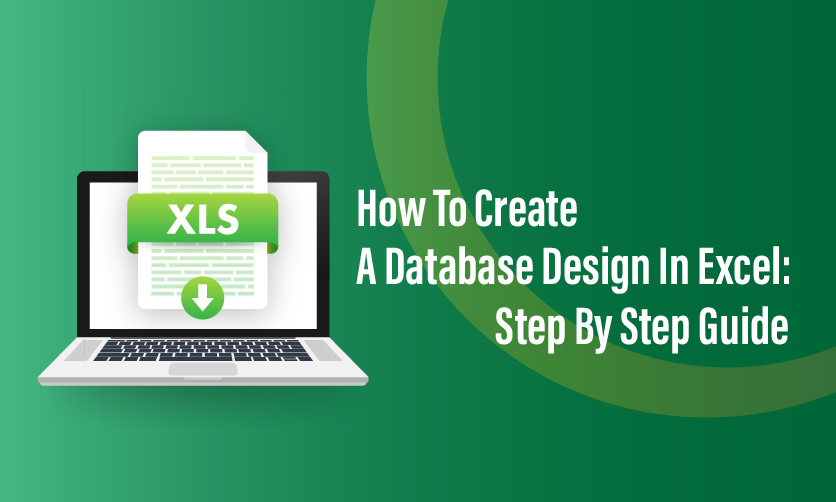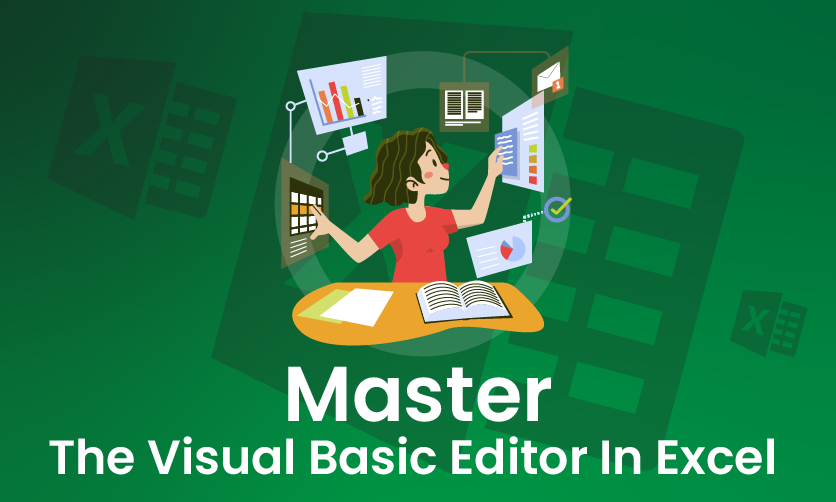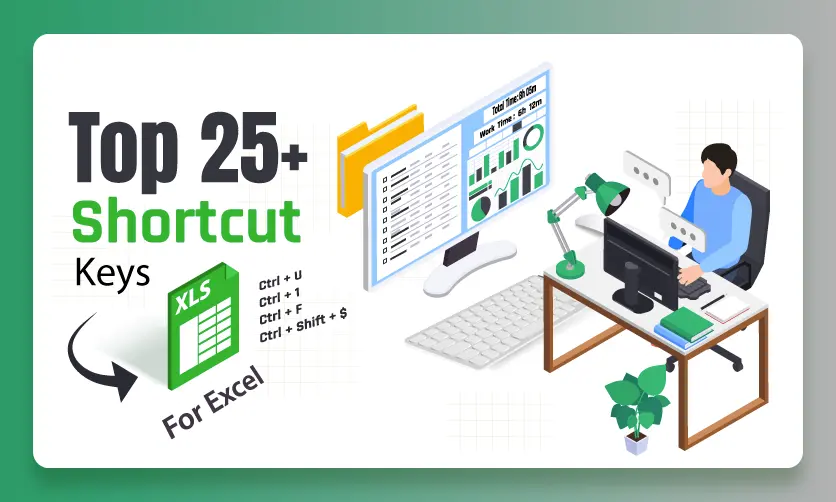
Top 25+ Shortcut Keys For Excel: Work Like A Pro
Microsoft Excel is the most used and renowned data-handling tool for most professionals who deal with bundles of data every day. To make the work easy for our data analyst, we have compiled all shortcut keys for Excel in a single place. Yes, our spreadsheet warriors and data enthusiasts can use all these Excel shortcut keys for better productivity and efficiency.
This blog will equip you with the knowledge of all shortcut keys for Excel and their functions. You can explore the importance and types of Excel shortcut keys A to Z.
Whether you’re an Excel beginner or an Excel pro, this guide will enrich you with all the shortcut keys for Excel that allow you to quickly navigate, format, and manipulate data. These Excel shortcuts are categorized into three categories
- Workbook Shortcut Keys: These shortcut keys for Excel are used for managing the overall Excel tasks like creating and saving new workbooks, navigating between worksheets, and printing.
- Cell Formatting Shortcut Keys: These Excel shortcut keys will help you format individual cells and ranges. You can change the font, font size, alignment, and borders in Excel.
- Row and Column Formatting Shortcut Keys: These shortcut keys are designed to format rows and columns. This means you can easily hide, unhide, and insert rows and columns in the Excel workbook.
I hope the basics of Excel shortcut keys are clear to you. Let’s briefly understand what Microsoft Excel is and why shortcut keys are important in the next section of the article.
Table of Contents
What is Microsoft Excel?
Microsoft Excel is a spreadsheet software developed by Microsoft. The spreadsheet is designed in a grid format that consists of rows and columns, where you can enter and manipulate your data.
Excel offers a wide range of features and shortcut keys that help you perform mathematical functions, chart creation, and data analysis tools. Users can do all tasks on a single platform, from data tracking to statistical analysis and financial modeling.
Millions of people from different industries, such as business, finance, education, and government, use Excel to perform various tasks. It is a powerful tool that can be used to perform a wide range of work, such as:
- To create and manage budgets.
- Easy tracking of your company’s sales and expenses
- You can effectively analyze market data
- Forecasting future trends
- Use it to convert your data into visually appealing charts and graphs.
Excel also offers you a tool for creating presentations and reports. Its ability to format data and create visually appealing charts and graphs makes it an ideal tool for communicating complex information to others.
If you have read carefully, then I hope you have a basic understanding of Microsoft Excel and its basic features. In the next section, explore the importance of shortcut keys for Excel and how they can make your complex task easy.
Before that, read some insightful articles on Excel to improve your knowledge:
Why You Need Shortcuts Keys For Excel
Excel has too many features and functions that allow its users to perform multiple tasks at a time. However, remembering its function can sometimes be difficult for both beginners and professionals alike. This is where Excel shortcut keys come in handy.
These shortcut keys for Excel allow users to perform different tasks quickly, with improved efficiency, with a single keystroke. It is essential for all the spreadsheet masters who handle large data sets, as it saves lots of time and boosts productivity. Here are some of the benefits of using the Excel shortcut keys:
- Increased speed and efficiency: Instead of using functions mentioned in the menu, the Excel Shortcut keys will help you complete tasks with just one click. This improves your efficiency and speed.
- Reduced fatigue: Using shortcut keys eliminates the need to constantly reach for the mouse, which can help to reduce fatigue and discomfort.
- Improved accuracy: Shortcut keys can help to reduce errors, as you are less likely to make a mistake when pressing a few keys than when clicking through multiple menus.
- Enhanced workflow: You can streamline your work with the help of shortcut keys for Excel and become more proficient in it.
If you truly want to grow your career in any field, learning Excel shortcut keys is a must. Today, most industries need Excel professionals who are equipped with advanced knowledge of Excel and know how to perform tasks quickly and efficiently. To achieve this, you can join the Excel Courses and learn Excel from basic to advanced. Check out the courses here:

Now, it is time to dive into the world of Excel Shortcut Keys A to Z, which will revolutionize how you work with Excel.
Complete List of Excel Shortcut Keys
We have explained the shortcut keys for Excel here into three categories, consisting of workbook, cell formatting, and row and column shortcut keys. Let’s explore each category one by one in detail.
Workbook Shortcuts Keys
The most essential Excel shortcut keys that help in navigating and managing Excel workbooks are Workbook shortcut keys. These shortcut keys allow you to do common tasks quickly and easily, such as creating, opening, closing, saving, and switching between workbooks. Here is a list of workbook shortcut keys for Excel:
- Ctrl + N: Create a new Excel workbook.
- Ctrl + O: Open an existing Excel workbook.
- Ctrl + S: Save the current Excel workbook.
- Ctrl + P: Print the current worksheet.
- Ctrl + C: Copy selected cells or text.
- Ctrl + X: Cut selected cells or text.
- Ctrl + V: Paste copied cells or text.
- Ctrl + Z: Undo the last action.
- Ctrl + Y: Redo the last action.
- Ctrl + F: Open the Find and Replace dialog box to search for specific text or values in the workbook.
- Ctrl + H: Open the Replace dialog box to replace specific text or values in the workbook.
Read more about Excel here:
Cell Formatting Shortcuts Keys
Cell formatting shortcut keys are essential for quickly and easily changing the appearance and style of text, numbers, and other data within Excel cells.
- Ctrl + B: Bold selected text.
- Ctrl + I: Italicize selected text.
- Ctrl + U: Underline selected text.
- Ctrl + 1: Open the Format Cells dialog box to customize the formatting of selected cells.
- Ctrl + Shift + $: Apply the currency format to selected cells.
- Ctrl + Shift + %: Apply the percentage format to selected cells.
- Ctrl + Shift + !: Apply the comma format to selected cells.
- Ctrl + Shift + #: Apply the date format to selected cells.
- Ctrl + Arrow Keys: Move to the edge of the data region in the specified direction.
Row and Column Formatting Shortcuts Keys
If you want to manage the structure and appearance of your data in Excel, then Row and column formatting shortcut keys are made for you. These keys easily adjust the height and width of rows and columns, making your spreadsheet more organized, readable, and visually appealing.
- Ctrl + + (Plus Sign): Insert a new row or column below or after the selected row or column.
- Ctrl + – (Minus Sign): Delete the selected row or column.
- Ctrl + Space: Select the entire column containing the selected cell.
- Shift + Space: Select the entire row containing the selected cell.
- Ctrl + 0: Hide the selected columns.
- Ctrl + 9: Hide the selected rows.
- Alt + Shift + -: Ungroup the selected rows or columns.
- Alt + E, S, V: Open the Paste Special dialog box to paste selected cells with specific formatting options.
- Alt + Enter: Insert a line break within the selected cell.
Empower yourself by learning these 30 essential Excel shortcut keys that will boost your Excel skills and keep you one step ahead of others.
FAQ(Frequently Asked Questions)
1. What Are The Most Essential Shortcut Keys For Navigating And Selecting Data In Excel?
Navigating and selecting data quickly is fundamental for efficient Excel use. Here are some of the most essential shortcut keys for these tasks:
- Ctrl + Arrow Keys: Moves the cursor to the edge of the current data region in the direction of the arrow (e.g., Ctrl + Down Arrow jumps to the last filled cell in a column).
- Shift + Arrow Keys: Expands the selection in the direction of the arrow key, allowing you to highlight cells incrementally.
- Ctrl + Shift + Arrow Keys: Selects all cells from the current position to the edge of the data region in the direction of the arrow. For example, Ctrl + Shift + Down Arrow selects all cells in a column until an empty cell is encountered.
- Ctrl + A: Selects the entire worksheet or, if the cursor is within a data range, selects the current data region. Pressing it twice selects the entire sheet if a data region was initially selected.
- Home: Moves the cursor to the beginning of the row (column A of the current row).
- Ctrl + Home: Moves to cell A1, the top-left cell of the worksheet.
- Ctrl + End: Moves to the last used cell in the worksheet (bottom-right of the data range).
These shortcuts save time when working with large datasets, as they eliminate the need for excessive mouse scrolling or clicking. For example, combining Ctrl + Shift + Arrow Keys is ideal for quickly selecting a column or row of data to apply formatting or formulas.
2. How Can Shortcut Keys Help With Entering And Editing Data In Excel?
Editing and entering data efficiently is critical for maintaining workflow in Excel. The following shortcuts streamline these tasks:
- F2: Enters edit mode for the selected cell, allowing you to modify its contents directly.
- Ctrl + Enter: Fills all selected cells with the same data or formula entered in the active cell. This is useful for applying a single value or formula to multiple cells at once.
- Alt + Enter: Inserts a line break within a cell, enabling multi-line text in a single cell.
- Ctrl + D: Fills the selected cell(s) with the content of the cell directly above (Fill Down).
- Ctrl + R: Fills the selected cell(s) with the content of the cell to the left (Fill Right).
- Esc: Cancels an entry or edit in a cell, reverting to the previous value.
For instance, if you’re entering a formula in one cell and want to apply it to an entire column, select the range, type the formula, and press Ctrl + Enter to apply it instantly. Similarly, Ctrl + D is handy for copying static values or formulas downward without dragging the fill handle.
3. What Are The Best Shortcut Keys For Formatting Cells And Worksheets In Excel?
Formatting in Excel can be time-consuming, but shortcuts make it faster:
- Ctrl + B or Ctrl + 2: Applies or removes bold formatting.
- Ctrl + I or Ctrl + 3: Applies or removes italic formatting.
- Ctrl + U or Ctrl + 4: Applies or removes underline formatting.
- Ctrl + 5: Applies or removes strikethrough formatting.
- Ctrl + 1: Opens the Format Cells dialog box, where you can adjust number formats, alignment, borders, and more.
- Alt + H, B: Opens the border menu (after pressing Alt + H to access the Home tab), allowing you to add borders to selected cells.
- Ctrl + Shift + $: Applies the currency format to selected cells.
- Ctrl + Shift + %: Applies the percentage format to selected cells.
These shortcuts are particularly useful for quickly enhancing the readability of your data. For example, Ctrl + 1 provides access to a wide range of formatting options, while Ctrl + Shift + $ instantly formats numbers as currency, saving clicks compared to navigating the ribbon.
4. How Can Shortcut Keys Improve Formula And Function Usage In Excel?
Working with formulas and functions is a core part of Excel, and shortcuts can significantly speed up the process:
- Ctrl + Shift + Enter: Enters an array formula (used for older Excel versions; newer versions automatically handle arrays in many cases).
- F4: Toggles between relative, absolute, and mixed cell references in a formula (e.g., A1 to $A$1, $A1, or A$1).
- Alt + =: Inserts the AutoSum formula, summing the adjacent range of cells above or to the left.
- Ctrl + ` (backtick): Toggles between displaying cell values and formulas in the worksheet, useful for auditing.
- Ctrl + Shift + U: Expands or collapses the formula bar, giving more space to view or edit long formulas.
For example, when writing a formula like =SUM(A1:A10), pressing Alt + = automatically suggests the sum function for the nearest data range. Similarly, F4 is a lifesaver when locking cell references in complex formulas, reducing manual typing errors.
5. What Shortcuts Help With Managing Worksheets And Workbooks Efficiently?
Managing multiple worksheets and workbooks is common in Excel, and these shortcuts streamline those tasks:
- Ctrl + F4 or Ctrl + W: Closes the active workbook without exiting Excel.
- Ctrl + N: Creates a new blank workbook.
- Ctrl + Tab or Ctrl + F6: Cycles through open workbooks.
- Ctrl + Page Up/Page Down: Switches between worksheets in the current workbook (Page Up moves to the previous sheet, Page Down to the next).
- Alt + H, O, R: Renames the active worksheet (after pressing Alt + H to access the Home tab, then O for Format, then R for Rename).
- F12: Opens the Save As dialog box to save the workbook with a new name or location.
These shortcuts are invaluable for users managing complex projects with multiple sheets or files. For instance, Ctrl + Page Up/Page Down allows quick navigation between tabs in a workbook, while F12 simplifies saving backups or alternate versions of a file.
Key Takeaways
Microsoft Excel is not only used as a spreadsheet application, but it also serves as a data management and analysis tool. If you want to compete and are interested in becoming an Excel pro, then you must learn the Shortcut keys for Excel. It is essential for maximizing efficiency, saving time, and elevating your Excel skills.
Implement these shortcut keys in your daily Excel workflow and become a more proficient and productive Excel user.
- Purchase Order in Tally Prime: Manage Inventory & Expenses - June 7, 2024
- Payroll in Tally Prime: Process, Flow Chart, Features - April 26, 2024
- How to Create a Debit Note in Tally Prime - March 22, 2024

.jpg)