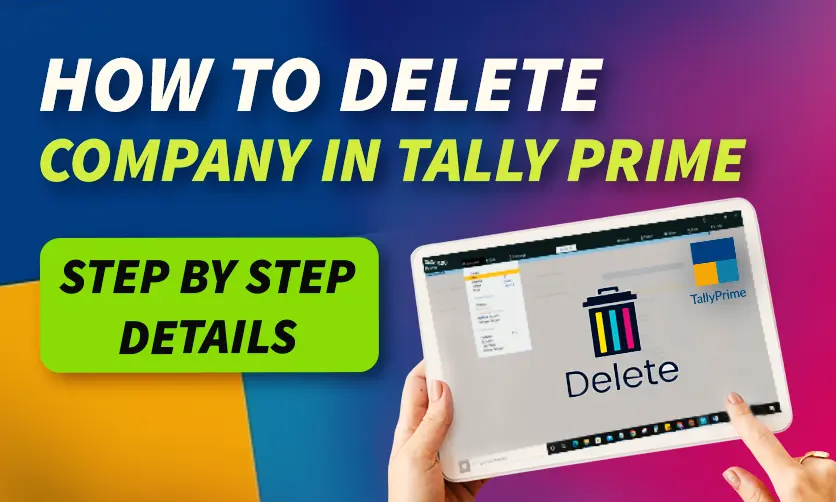
How To Delete Company In TallyPrime: Step By Step Details
How to delete company In Tally Prime is not at all a difficult task to perform, you just need to know the steps. But if you make any mistake at the time of deleting your company in Tally Prime then the entire process will collapse.
Deleting a company in TallyPrime is a straightforward yet critical process that requires caution, as it permanently removes all associated data. TallyPrime, a widely used accounting software, allows businesses to manage multiple companies efficiently, but there may be instances where a company needs to be deleted, such as when it’s no longer needed or was created in error.
Before proceeding, it’s essential to back up your data to prevent accidental loss, as deletion is irreversible. The process involves accessing the Company Alteration screen, selecting the company, and confirming the deletion.
Table of Contents
- How To Delete Company In Tally Prime?
- How To Delete Company In Tally Prime Gold?
- How To Delete Company In Tally Prime 6.0?
- How To Delete Company In Tally Prime Silver?
- How To Delete Company In Tally Prime Without A Password?
- How To Permanently Delete A Company In Tally Prime?
- Important Notes To Follow
- Frequently Asked Questions
- Final Words
How To Delete Company In Tally Prime?
There are some simple steps that you need to follow while you want to delete company in Tally Prime. You just have to follow some of the simple steps to remove a company from Tally Prime.
- Open TallyPrime: Launch TallyPrime and navigate to the Gateway of Tally.
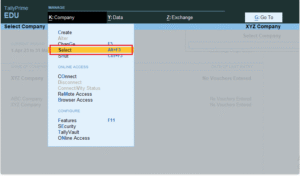
- Access Company Info: Press Alt+K (Company) or click the Company option at the top. Select Alter from the dropdown menu.
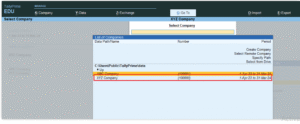
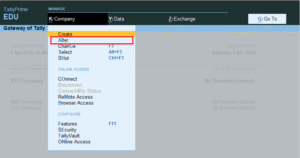
- Select the Company: From the list of companies, use the arrow keys to highlight the company you want to delete and press Enter to open the Company Alteration screen.
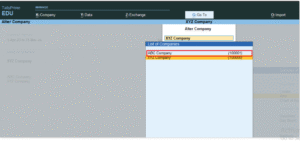
- Initiate Deletion: In the Company Alteration screen, press Alt+D to initiate the deletion process.
- Confirm Deletion: A prompt will appear asking, “Delete?” Press Y (Yes). A second prompt may ask, “Are you sure you want to delete the company?” Confirm by pressing Y (Yes) again.
- Optional Data Folder Deletion: To properly remove the company’s data files, manually delete the company’s folder from Tally Prime data directory (usually in the installation path). This step is optional and should be done cautiously.
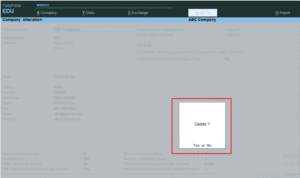
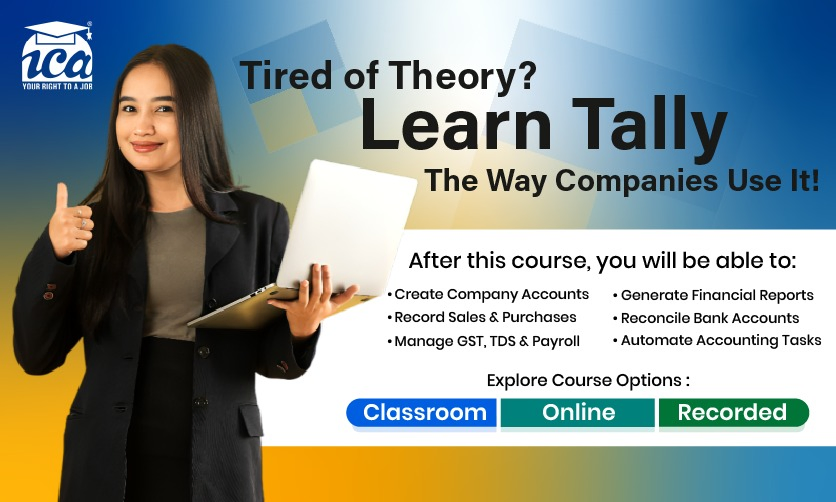
How To Delete Company In Tally Prime Gold?
Different versions of Tally Prime need to follow different processes to delete companies in Tally Prime gold. Some of the key factors to consider here in this regard are as follows:-
To delete a company in TallyPrime Gold, follow these steps:
- Launch TallyPrime Gold: Open the software and go to the Gateway of Tally.
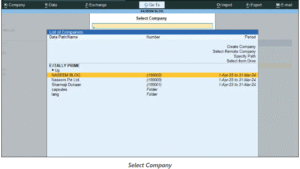
- Access Company Info: Press Alt+K (Company) or select Company from the top menu, then choose Alter.
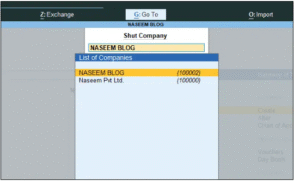
- Choose the Company: Highlight the company to delete from the list using arrow keys and press Enter to enter the Company Alteration screen.
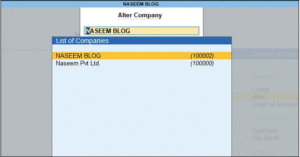
- Delete the Company: Press Alt+D. Confirm the “Delete?” prompt by pressing Y (Yes). Confirm again if prompted with “Are you sure you want to delete the company?” by pressing Y.
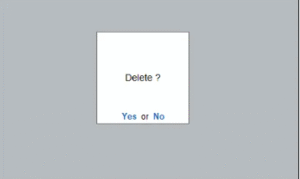
- Optional Folder Deletion: Manually delete the folder of the company from the TallyPrime data directory (usually in the installation path) if you want to remove all data files.
How To Delete Company In Tally Prime 6.0?
To delete a company in TallyPrime 6.0, follow these steps carefully, as the process is irreversible. Ensure you back up your data before proceeding. How to delete company in Tally Prime 6.0 is essential for you in the long run.
- Open TallyPrime: Launch TallyPrime 6.0 and go to the Gateway of Tally.
- Access Company Menu: Press Alt+K (Company) or click on the Company option at the top of the screen. From the dropdown menu, select Alter.
- Select the Company: A list of all created companies will appear. Use the arrow keys or mouse to highlight the company you want to delete and press Enter. This opens the Company Alteration screen.
- Verify Company Details: Ensure you’ve selected the correct company to delete by reviewing the details in the Company Alteration screen.
- Initiate Deletion: Press Alt+D on your keyboard. A confirmation prompt will appear asking, “Delete?”.
- Confirm Deletion: Press Y (Yes) to confirm. Another prompt may appear asking, “Are you sure you want to delete the company?”. Press Y (Yes) again to permanently delete the company.
How To Delete Company In Tally Prime Silver?
In TallyPrime Silver (single-user edition), deleting a company is similar to the standard TallyPrime process, but there are specific considerations due to its single-user nature. Below are the steps to delete a company in TallyPrime Silver 6.0:
- Launch TallyPrime Silver: Open TallyPrime Silver and ensure you’re at the Gateway of Tally.
- Access Company Menu: Press Alt+K (Company) or click on the Company option at the top-right corner. From the dropdown, select Alter.
- Select the Company: A list of companies will appear. Use the arrow keys or mouse to select the company you want to delete, then press Enter to open the Company Alteration screen.
- Verify Company Details: Confirm you’ve selected the correct company by reviewing its details (e.g., name, financial year) in the Company Alteration screen.
- Delete the Company: Press Alt+D on your keyboard. A confirmation prompt will appear asking, “Delete?”. Press Y (Yes) to proceed. You may get a second prompt: “Are you sure you want to delete the company?”. Press Y (Yes) again to permanently delete the company.
How To Delete Company In Tally Prime Without A Password?
In TallyPrime Silver (or any TallyPrime version), deleting a company without a password can be tricky if the company is protected by a TallyVault password or user access controls. However, if no password is set for the company or you have administrative access, the process is straightforward. Below are the steps and considerations for deleting a company in TallyPrime 6.0 (Silver) without a password:
Steps To Delete A Company In TallyPrime Without A Password:
- Open TallyPrime Silver: Launch TallyPrime Silver and go to the Gateway of Tally.
- Access Company Menu: Press Alt+K (Company) or click the Company option at the top-right corner. From the dropdown, select Alter.
- Select the Company: A list of companies will appear. Use the arrow keys or mouse to highlight the company you want to delete, then press Enter to open the Company Alteration screen.
- Verify Company Details: Ensure you’ve selected the correct company by checking its details (e.g., name, financial year).
- Initiate Deletion: Press Alt+D on your keyboard. A confirmation prompt will appear asking, “Delete?”. Press Y (Yes) to proceed. You may see a second prompt: “Are you sure you want to delete the company?”. Press Y (Yes) again to permanently delete the company.
Few Tally related topics for your knowledge
- Groups In Tally Prime – Essential Concepts To Learn
- E-Invoice In Tally Prime: Complete Generation Process
- Tally Prime vs Tally ERP 9: Learn Extra In Tally Prime
- How to Use BRS in Tally Prime: A Step-by-Step Guide
- How To Handle Purchase Entry In Tally Prime
- Trial Balance In Tally Prime: A Complete Step by Step Process
How To Permanently Delete A Company In Tally Prime?
There are several ways to permanently delete a company in Tally Prime. So, in this article you will get the complete details of it one after the other. Some of the key factors to consider in this regard are as follows:-
- Open TallyPrime: Launch TallyPrime and navigate to the Gateway of Tally.
- Access Company Menu: Press Alt+K (Company) or click the Company option at the top-right corner. Select Alter from the dropdown menu.
- Select the Company: From the list of companies, use the arrow keys or mouse to highlight the company you want to delete, then press Enter to open the Company Alteration screen.
- Verify Company Details: Confirm you’ve selected the correct company by reviewing its details (e.g., name, financial year).
- Delete the Company: Press Alt+D on your keyboard. A prompt will appear asking, “Delete?”. Press Y (Yes) to confirm. A second prompt may appear: “Are you sure you want to delete the company?”. Press Y (Yes) again to permanently delete the company.
- Optional Manual Deletion: To ensure the company data is completely removed from your system:
- Close TallyPrime.
- Navigate to the TallyPrime data directory (default: C:\Users\Public\TallyPrime\Data).
- Locate the folder corresponding to the company (named with a number like 00001, 00002, etc.). The company number is displayed at the top of the TallyPrime screen when the company is loaded.
- Delete the folder. This ensures no residual data remains on your system.
Important Notes To Follow
There are certain crucial notes that you need to follow while you want to delete company in Tally Prime. How To Delete company in Tally Prime will no longer be an issue for you if you follow the correct steps.
- Backup First: Always back up data via Alt+Y (Data) > Backup from the Gateway of Tally to avoid permanent data loss.
- No Password: If no TallyVault or user password is set, deletion requires no credentials. If TallyVault is enabled and you lack the password, you can only delete manually (step 6) or contact Tally Solutions’ support.
- Active Company: You can’t delete the currently active company. Switch to another company via Alt+K > Select Company first.
- TallyPrime Silver: As a single-user edition, the process is the same, with no multi-user conflicts.
- Errors: If you see “Company in use” or access issues, ensure TallyPrime is closed elsewhere or restart the application.
For visual guidance, check Tally’s official support portal or YouTube tutorials. Double-check the company details before deletion. If you face issues (e.g., password or errors), share details for specific help!
Frequently Asked Questions
1. How Do You Delete A Company In TallyPrime?
To delete a company in TallyPrime, go to the Gateway of Tally, press Alt+K (Company) > Alter, select the company from the list, press Alt+D, and confirm the deletion by selecting Yes when prompted. Ensure you back up your data before proceeding, as deletion is permanent.
2. Can You Recover A Company After Deleting It In Tally Prime?
No, once a company is deleted in TallyPrime, it is permanently removed and cannot be recovered. Always create a backup of the company data before deletion to avoid losing important information.
3. What Precautions Should You Take Before Deleting A Company In Tally Prime?
Before deleting, ensure you back up all critical data, verify you’re selecting the correct company, and confirm there are no outstanding transactions. If it’s a group company, delete all member companies first to maintain data integrity.
4. Can You Delete A Company That Is Currently In Use In Tally Prime?
No, you cannot delete a company that is currently active. Switch to another company or shut the active company by pressing Alt+F1 (Shut Company) before attempting to delete it.
5. How Do You Delete Multiple Companies At Once In Tally Prime?
To delete multiple companies, go to the Gateway of Tally, press Alt+K (Company) > Alter, select multiple companies from the list, press Alt+D, and confirm the deletion. Ensure you back up data for all selected companies.
6. What Happens When You Delete A Group Of Companies In Tally Prime?
Deleting a group company removes only the group structure, not the individual member companies. Member companies remain accessible and usable independently. You must delete each member company separately if you want to remove their data.
7. Can You Manually Delete A Company’s Data Files In TallyPrime?
Yes, if the standard deletion process fails, you can manually delete the company’s folder from the TallyPrime data directory (e.g., C:\Users\Public\Tally.ERP9\Data). Check the company number in TallyPrime, locate the corresponding folder, and delete it. Restart TallyPrime to confirm the company is removed.
Final Words
Hence, these are some essential ways that can make things work perfectly well for you. How to delete company in Tally Prime is no longer an issue for you if you make the correct choices from your end.
You can share your views and opinions in our comment box. This will help us to know your take on this matter. However, you must understand the steps properly to meet your requirements with ease.
- Professional Courses For Commerce Students With High Pay - December 5, 2025
- Job Guarantee Vs Job Assistance: Core Points Of Differences Between The Two - November 28, 2025
- Beginners Guide To Power BI Dashboard - November 28, 2025

.jpg)



















