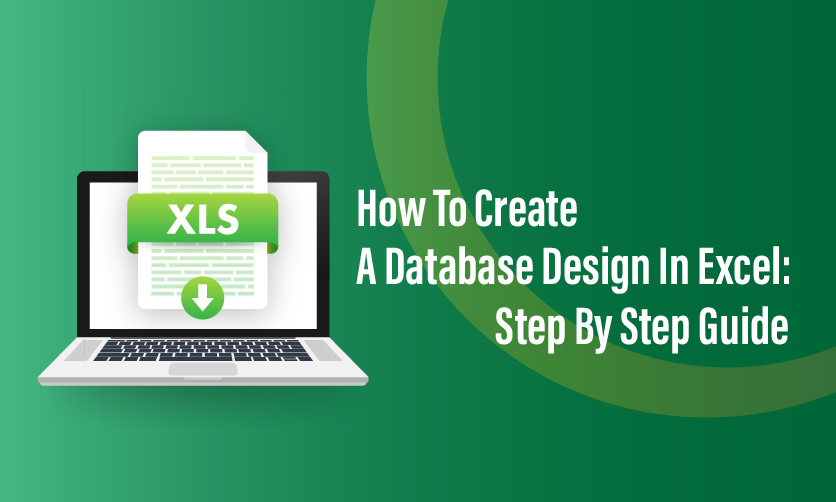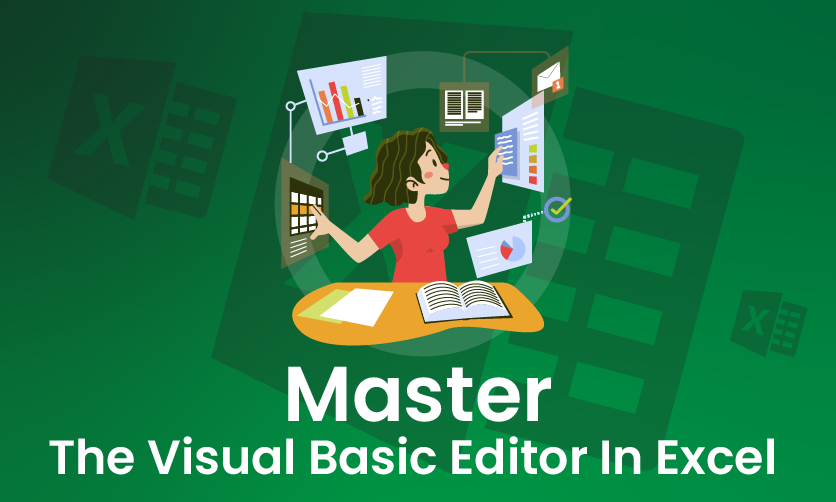
Master The Visual Basic Editor In Excel
Visual Basic Editor in Excel is a complex concept, and if you have doubts regarding this concept then this article can prove to be a game-changer for you. In this article, you will get the complete details of this concept.
The Visual Basic Editor (VBE), often simply called the VBA Editor, is a powerful integrated development environment (IDE) embedded within Microsoft Excel.
It empowers users to write, edit, debug, and execute Visual Basic for Applications (VBA) code, transforming routine spreadsheet tasks into automated workflows.
VBA, a lightweight programming language, extends Excel’s functionality, allowing non-programmers to create custom macros, functions, and user interfaces without external tools.
To access the VBE, enable the Developer tab via File > Options > Customize Ribbon, then click Developer > Visual Basic or press Alt + F11. The interface features key components: the Project Explorer for navigating workbooks, sheets, and modules; the Code Window for scripting; the Properties Window for object attributes; and the Immediate Window for real-time testing.
Table of Contents
- What Is The Visual Basic Editor In Excel?
- What Is A Visual Basic Application?
- How To Access Visual Basic For Applications?
- Steps To Access VBA In Excel
- Difference between Visual Basic And Visual Basic For Applications<
- How To Open Visual Basic Editor In Excel?
- Shortcut Keys To Open The Visual Basic Editor In Excel
- How To Use Visual Basic Editor In Excel
- Where To Find The Visual Basic Editor In Excel
- Final Takeawat
What Is The Visual Basic Editor In Excel?
The Visual Basic Editor (VBE) is an integrated development environment (IDE) built into Microsoft Excel for writing, editing, and debugging Visual Basic for Applications (VBA) code. VBA is a programming language that extends Excel’s capabilities, enabling users to automate tasks, create custom functions, and design user interfaces. The VBE is accessed via the Developer tab (enable it in Excel Options) by clicking “Visual Basic” or pressing Alt+F11.
Key components include:
- Project Explorer: Displays all open workbooks, worksheets, modules, and forms.
- Code Window: Where VBA code is written and edited.
- Properties Window: Shows and modifies object properties (e.g., worksheet names).
- Immediate Window: Used for testing code or running commands instantly.
The VBE supports macro recording, custom scripting, and debugging tools like breakpoints and variable watches. It’s ideal for automating repetitive tasks, enhancing data analysis, and building tailored Excel solutions, making it a powerful tool for both beginners and advanced users.

What Is A Visual Basic Application?
A Visual Basic Application (VBA) is a program or script written in Visual Basic for Applications, a programming language embedded in Microsoft Office applications like Excel, Word, and Access. In the context of Excel, a VBA application is typically a set of macros, functions, or user forms created within the Visual Basic Editor (VBE) to automate tasks, enhance functionality, or build custom solutions.
VBA applications can:
- Automate Tasks: Execute repetitive processes, like formatting reports or importing data, with minimal user input.
- Create Custom Functions: Define user-defined functions (UDFs) for calculations not available in standard Excel formulas.
- Build Interfaces: Design custom forms or dialog boxes for user interaction.
- Manipulate Data: Perform complex data analysis, sorting, or filtering programmatically.
Stored within an Excel workbook (e.g., in .xlsm files), VBA applications are executed via macros or events, making them powerful tools for tailoring Excel to specific business or analytical needs.
How To Access Visual Basic For Applications?
To access Visual Basic for Applications (VBA) in Microsoft Office applications (like Excel, Word, or Access), follow these steps:
1. Enable The Developer Tab
VBA is typically accessed through the Developer tab in Office applications. If the Developer tab is not visible: It is the first step to access the Visual Basic Editor in Excel.
- Excel/Word/PowerPoint:
- Open the application.
- Go to File > Options (or Excel/Word Options).
- Select Customize Ribbon.
- Check the box for Developer in the Main Tabs section.
- Click OK to save. The Developer tab should now appear on the ribbon.
- Access: The Developer tab is usually enabled by default, but if not, follow similar steps under File > Options > Customize Ribbon.
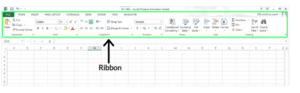
2. Open The VBA Editor
- In the Office application, go to the Developer tab.
- Click Visual Basic (or press Alt + F11) to open the VBA Editor.
- Alternatively, in Excel, you can right-click a worksheet tab, select View Code, and the VBA Editor will open.
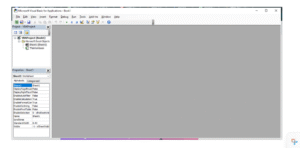
3. Create Or Edit VBA Code
- In the VBA Editor:
- Insert a Module: Go to Insert > Module to create a new module for writing macros.
- Write Code: Start coding in the module or edit existing macros.
- Save: Save your work. If your file contains VBA code, save it as a macro-enabled file (e.g., .xlsm for Excel, .docm for Word).
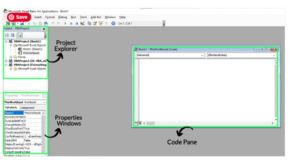
4. Enable Macros
- VBA macros require macros to be enabled:
- Go to File > Options > Trust Center > Trust Center Settings > Macro Settings.
- Choose Enable all macros (for development) or Disable all macros with notification (safer option, prompts you to enable macros when opening a file).
- Alternatively, save your file in a Trusted Location to bypass macro warnings.
5. Access VBA In Specific Applications
- Excel: Use VBA to automate tasks like calculations, data manipulation, or creating custom functions.
- Word: Automate document formatting, text insertion, or repetitive tasks.
- Access: Create macros for database operations, forms, or reports.
- PowerPoint: Automate slide creation or formatting.
Steps To Access VBA In Excel
To access Visual Basic for Applications (VBA) in Microsoft Office applications (like Excel, Word, or Access), follow these steps:
1. Enable The Developer Tab
VBA is typically accessed through the Developer tab in Office applications. If the Developer tab is not visible:
- Excel/Word/PowerPoint:
- Open the application.
- Go to File > Options (or Excel/Word Options).
- Select Customize Ribbon.
- Check the box for Developer in the Main Tabs section.
- Click OK to save. The Developer tab should now appear on the ribbon.
- Access: The Developer tab is usually enabled by default, but if not, follow similar steps under File > Options > Customize Ribbon.
2. Open The VBA Editor
- In the Office application, go to the Developer tab.
- Click Visual Basic (or press Alt + F11) to open the VBA Editor.
- Alternatively, in Excel, you can right-click a worksheet tab, select View Code, and the VBA Editor will open.
3. Create Or Edit VBA Code
- In the VBA Editor:
- Insert a Module: Go to Insert > Module to create a new module for writing macros.
- Write Code: Start coding in the module or edit existing macros.
- Save: Save your work. If your file contains VBA code, save it as a macro-enabled file (e.g., .xlsm for Excel, .docm for Word).
4. Enable Macros
- VBA macros require macros to be enabled:
- Go to File > Options > Trust Center > Trust Center Settings > Macro Settings.
- Choose Enable all macros (for development) or Disable all macros with notification (safer option, prompts you to enable macros when opening a file).
- Alternatively, save your file in a Trusted Location to bypass macro warnings.
5. Access VBA In Specific Applications
- Excel: Use VBA to automate tasks like calculations, data manipulation, or creating custom functions.
- Word: Automate document formatting, text insertion, or repetitive tasks.
- Access: Create macros for database operations, forms, or reports.
- PowerPoint: Automate slide creation or formatting.
Few related topics for your knowledge
- Quick Analysis Tool Excel: Where To Find & How To Use
- Custom Number Formatting In Excel: Learn Amazing Tricks To Employ
- Top 25+ Shortcut Keys For Excel: Work Like A Pro
- How to Use Python in Excel – Tutorial and Tips
- Learn From The Best Advanced Excel Courses Online
- Flash Fill In Excel: What Is it & Step By Step Tutorial
Difference between Visual Basic And Visual Basic For Applications
Below is a table summarizing the key differences between Visual Basic (VB) and Visual Basic for Applications (VBA):
| Aspect | Visual Basic (VB) | Visual Basic for Applications (VBA) |
|---|---|---|
| Purpose | General-purpose programming language for creating standalone Windows applications. | Scripting language for automating tasks within Microsoft Office applications. |
| Environment | Runs in a standalone IDE (e.g., Visual Basic 6.0 or Visual Studio for VB.NET). | Embedded within Office applications; accessed via VBA Editor (Alt + F11). |
| Output | Produces executable files (.exe) that run independently on Windows. | Code is saved within Office documents (e.g., .xlsm, .docm). |
| Scope | Broad capabilities for complex apps, including GUIs, database, and network programming. | Limited to host application’s object model (e.g., Excel worksheets, Word docs). |
| Capabilities | Supports extensive libraries, third-party integrations, and system-level operations. | Focused on automation within host app; limited system-level access. |
| Deployment | Compiled into standalone executables for distribution. | Macros embedded in Office files; not designed for standalone distribution. |
| Development | Requires separate IDE; suited for professional software development. | Built into Office; no separate IDE needed; simpler for task automation. |
| Evolution | Evolved into VB.NET (object-oriented, part of .NET framework); VB6 is outdated. | Largely unchanged, focused on backward compatibility for Office automation. |
| Learning Curve | Steeper; requires understanding GUI design, event-driven programming, and more. | Easier for beginners familiar with Office; focused on specific app tasks. |
| Examples | Building a standalone inventory system or custom database application. | Automating Excel reports, formatting Word docs, or managing Access queries. |
How To Open Visual Basic Editor In Excel?
To open the Visual Basic for Applications (VBA) Editor in Microsoft Excel, follow these steps:
Method 1: Using the Developer Tab
- Enable the Developer Tab (if not already visible):
- Go to File > Options.
- In the Excel Options window, select Customize Ribbon.
- Check the box for Developer under Main Tabs.
- Click OK to add the Developer tab to the ribbon.
- Open the VBA Editor:
- Go to the Developer tab on the ribbon.
- Click Visual Basic in the Code group. This opens the VBA Editor.
Method 2: Keyboard Shortcut
- Press Alt + F11 in Excel. This directly opens the VBA Editor.
Method 3: Right-Click on Worksheet Tab
- Right-click on any worksheet tab at the bottom of the Excel window.
- Select View Code from the context menu. This opens the VBA Editor, typically focused on the code window for that specific worksheet.
Shortcut Keys To Open The Visual Basic Editor In Excel
To open the Visual Basic Editor (VBE) in Microsoft Excel, the primary shortcut key is Alt + F11. This instantly launches the VBE, where you can write, edit, or debug VBA (Visual Basic for Applications) macros. Ensure Excel is open and active before using this shortcut.
Alternatively, you can access the VBE manually by navigating to the Developer tab on the Ribbon and clicking Visual Basic, but the shortcut is faster.
If the Developer tab isn’t visible, enable it via File > Options > Customize Ribbon > Check Developer. The Alt + F11 shortcut works across most Excel versions, including Excel 2010, 2013, 2016, 2019, and Microsoft 365, on Windows. For Mac users, the equivalent is Option + F11 or Fn + Option + F11, depending on the keyboard. This shortcut streamlines access to VBA, enhancing efficiency for automating tasks or creating macros in Excel.
How To Use Visual Basic Editor In Excel
The Visual Basic Editor (VBE) in Microsoft Excel is a powerful tool for creating, editing, and debugging VBA (Visual Basic for Applications) macros to automate tasks.
- Open the VBE: Press Alt + F11 (or Option + F11 on Mac) to launch the VBE. Alternatively, go to the Developer tab on the Ribbon and click Visual Basic. If the Developer tab isn’t visible, enable it via File > Options > Customize Ribbon > Check Developer.
- Understand the Interface: The VBE includes:
- Project Explorer: Displays all open workbooks and their components (worksheets, modules, etc.).
- Properties Window: Shows properties of selected objects (e.g., worksheets).
- Code Window: Where you write and edit VBA code.
- Menu Bar and Toolbar: Provide tools for running, debugging, and saving code.
- Create a Macro:
- In the Project Explorer, right-click your workbook (e.g., “VBAProject (Book1)”).
- Select Insert > Module to create a new module.
- In the Code Window, write your VBA code. For example:
vba - Run a Macro: Press F5 or go to Run > Run Sub/UserForm to execute the code. Ensure the cursor is within the macro’s code block.
- Debug Code: Use F8 to step through code line-by-line for troubleshooting. Set breakpoints by clicking in the left margin or pressing F9 to pause execution at specific lines.
- Save Your Work: Save the Excel file as a macro-enabled workbook (.xlsm) via File > Save As. The VBE automatically saves VBA code with the workbook.
- Explore Features: Use the Object Browser (F2) to view available objects and methods, and leverage the Immediate Window (Ctrl + G) for quick tests.
Where To Find The Visual Basic Editor In Excel
To find the Visual Basic Editor (VBE) in Microsoft Excel, follow these steps:
- Using the Shortcut Key: Press Alt + F11 (or Option + F11 on Mac) to directly open the VBE. This is the quickest method and works across Excel versions (2010, 2013, 2016, 2019, and Microsoft 365) on Windows and Mac.
- Via the Developer Tab:
- Navigate to the Developer tab on the Excel Ribbon.
- Click the Visual Basic button in the Code group to launch the VBE.
- If the Developer tab isn’t visible, enable it:
- Go to File > Options.
- Select Customize Ribbon.
- Check the Developer box in the Main Tabs list, then click OK.
- Alternative Method: Right-click on a worksheet tab or an object in Excel, select View Code, and the VBE will open directly to the code module for that specific worksheet or object.
The VBE is integrated into Excel and doesn’t require separate installation. It provides access to VBA for creating and editing macros.
Final Takeaway
Hence, if you want to make accurate use of visual basic editor in Excel, then this article can prove to be a game-changer for you. Here, the proper application of the tools will help you to meet your needs in the correct order.
You can share your views and comments in our comment box. This will assist us in knowing your take on this matter. Here, you need to follow the steps properly to use this software for your own benefit.
- Job Oriented Courses For Commerce Graduates: Essential Things To Know - December 26, 2025
- 50 Important Depreciation Questions & Answers For Interview - December 19, 2025
- 30 Essential Final Accounts Questions & Answers - December 12, 2025

.jpg)